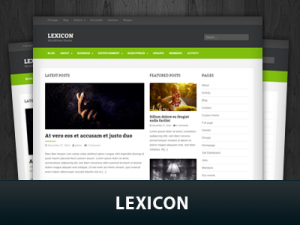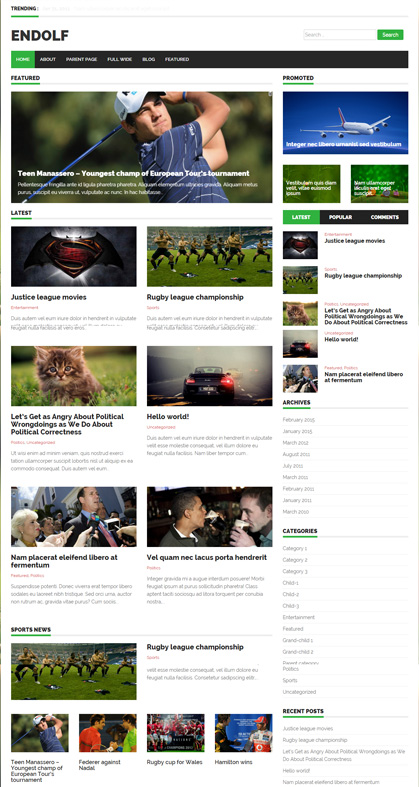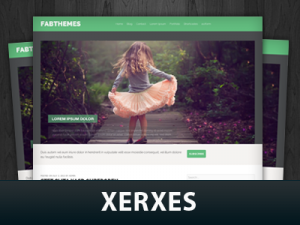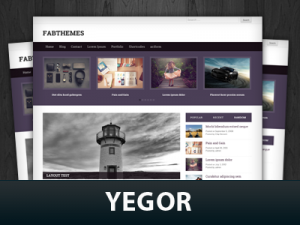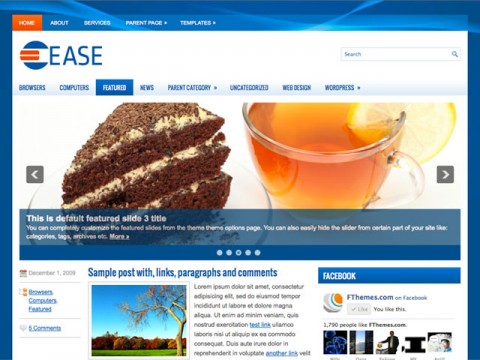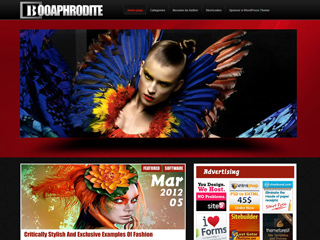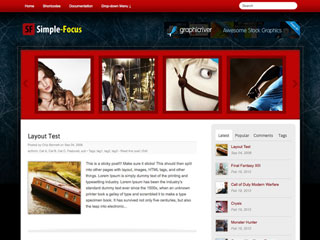Pageant
0
| By : admin | In : Show all
Pageant is a free premium responsive WordPress theme from fabthemes.com. This is an ecommerce theme built specifically to run an ebook store. The ecommerce part is managed by the easydigitaldownloads plugin. This is a free plugin that lets you sell digital goods online. This is a responsive theme built with Bootstrap framework , so it is a responsive, mobile friendly theme. The theme also comes with features like custom homepage, featured product slider, Features widgets, custom theme options and metaboxes for products.
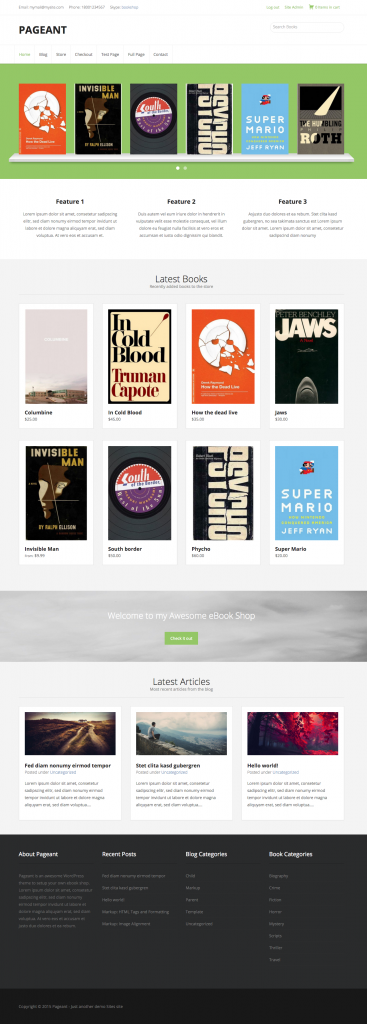
Required plugins
The theme requires the following plugin to work as advertised. You will find a notification on the admin panel prompting you to install the required plugins. Please install and activate the plugins.
- Easy Digital Downloads - Easy Digital Downloads is a complete e-commerce solution for selling digital products in a light, performant, and easy to use plugin. Rather that attempting to provide every feature under the sun, Easy Digital Downloads makes selling digital simple and complete by providing just the features you need.
Theme setup
1. Installing theme
Download the theme zip file from Fabthemes.com. Open your WordPress admin panel and go to Appearance > Themes . Click Add new and then Upload the theme to your themes directory and activate it.
2. Install plugins
After theme activation, you will find a notification that prompts you to install and activate the required plugin listed earlier. Please find detailed instructions on installing and configuring the easy digital downloads plugin here.
3. Add ebook product to shop
The easy digital downloads plugin provides a clear documentation about how to add products to the store. Please check it here. Along with the default product data, you can also find a metabox area that collects the data specific to the the Book. You can enter details like, Author name, Publisher name, Publish Year, ISBN number, page numbers, Language etc.
4. Create a store page
To create a store page that lists all your ebooks, just create a page called Store and select the ‘Store’ template from the template dropdown.
5. Create a custom homepage
To create a custom homepage, just create a page called Home and select the ‘Homepage’ template from the template dropdown. Then go to Settings > Reading and under front page display option select static page. Then for Front page option select the the Home page you created earlier.
6. Saving theme options
The theme comes with an options page. You can save the options page with its default values to see how the content is laid out. Then you can customise the options as required for your site.
Theme Options
Theme comes with an options panel to customize its settings.
1. Homepage
On the homepage you have a carousel for the featured books. You have the option to set the number of items and the category from which to show on the carousel.
You have a call to action section on the homepage just above the footer widgets. Via theme options you can set the call to action text, button and the link from the button.
2. Features widgets
On the homepage the theme has 3 features widgets. You will be able to add content to these widgets via the theme options.
3. Social settings
You have the option set various social media links and other contact informations like, email, phone, skype etc via theme options.
4. Custom styling
Use this options to color customize your theme.
5. Banner settings
Use this options to customise the banner ads on the sidebar.
Need help? Contact us
 Processing your request, Please wait....
Processing your request, Please wait....